It is a sin to not be aware of “Text Expander” if your work consists of a lot of copy/paste and heavy reuse of text contents.
There are a bunch of text expander apps (like textexpander.com) for different platforms with different capabilities. Most of them I see are not friendly with my wallet. I need a text expander for my base workflow. Not my entire workflow depends on it. So I don’t want to spend much on it.
So far, I used my Mac’s (syncs with iPhone too) built-in “text replacement” feature. I wanted something powerful and handy, that works everywhere (in my Windows machine at work). I wanted to insert dates, and timestamps with a shortcut. That is, placing dynamic content in a single step.
My quest for the best text expander ends when I found Magical Text expander at Chrome Webstore. Magical Text expander is the best, most free, most powerful, and most reliable extension that works everywhere inside Chrome.
So far worked every time. Without a hiccup, which usually occurs with all Chrome extensions like this.
Now if I wanted to type my email, all I have to do is type // (// is the prefix to trigger the shortcut) and then type @ to put my entire email ID in the place of the cursor.
As simple as that. Just type the // to trigger Magical. Refer to the below animation.
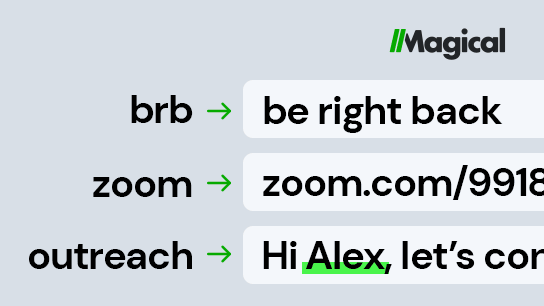
You can have parameters within the expander that needs to be filled in the place of a typed shortcut. These parameters (mostly dynamic) are automatically loaded and used in the place of expansion. The parameter support makes Magical a suitable ‘text-expander’ for complex and frequently repeating workflows.

Magical has the ability to pick content from major websites like LinkedIn, and Google Sheets. It can copy multiple fields and use them with one shortcut to fill a spreadsheet which normally requires a few dozen copy-paste tasks.

Magical has high potential. It is all about how you configure the shortcuts.
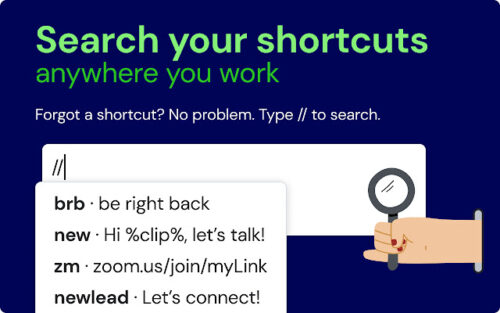
For eg; %clip% denotes “clipboard” (recently copied / cut content). The above picture shows that the 2nd shortcut “new” has the %clip% parameter.
At the time of usage, the portion with %clip% will be replaced by the clipboard content. Likewise Magical supports, %date%, %time%, and a few more basic dynamic variables.
It has a neat interface to set up your shortcuts.
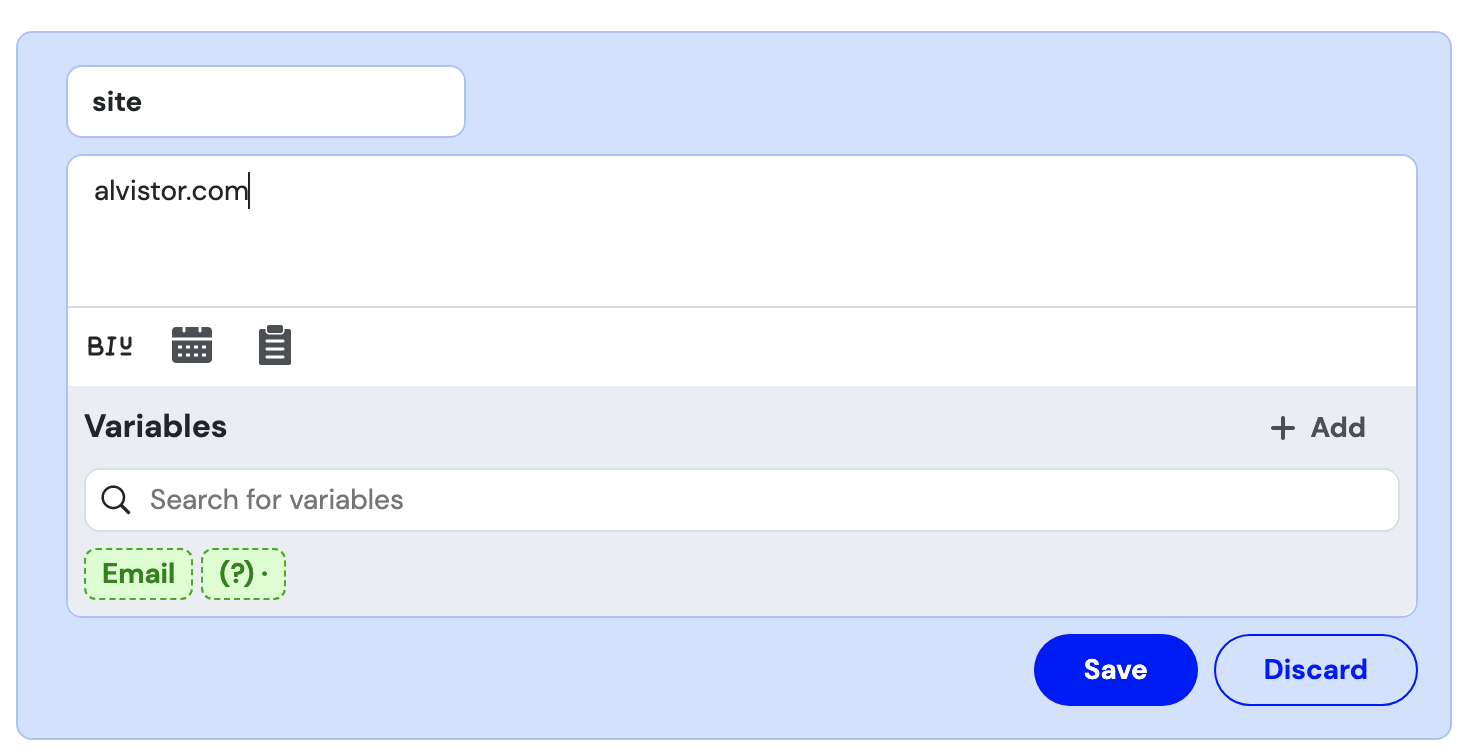
You can create either a shortcut to expand or to transfer content. The first one just expands the content (with parameter support). The latter transfers the content from one window to another. Eg. From Linkedin to Spreadsheet/Google Docs. Transfer does the copy-paste task in one step.
Magical text expander syncs its content across all your Chrome browsers installed on different machines (by logging into the same account). This makes it work everywhere and comes in handy if the major part of your workflow can be done inside a browser.
Links 👇
To understand it better, try it.
Chromestore Link: https://chrome.google.com/webstore/detail/magical-text-expander/iibninhmiggehlcdolcilmhacighjamp
If you want text expanders to work outside Chrome, then you have to depend on something other than Magical.
One Comment