[Edit: Nov 2020] – This method no longer works well with the new Evernote update v.10, I will write a new post if things change. Subscribe for updates and awesome new productivity & well-being notes.
Evernote is a powerful note-taking app. Alfred on the other hand speedups your interactions with Mac. What will happen if you club their speed and power for note-taking activities in Mac? A deadly combination for saving time at work.
⚠️Caveat: You need Alfred Powerpack to use this workflow (worth the money)
Setting up Alfred for Evernote
Download Evernote workflow for Alfred 4 here, and install it. (intuitive procedure). That’s all. You’re now ready to feel the rapidness of Alfred, Evernote combo.
Press Cmd + Space (you can change this combination in Alfred’s preference) to launch Alfred and do most of the things you can do with your notes in Evernote; just quicker than ever.
These are the 2 basic functions I use frequently in Alfred to access my notes in Evernote.
- Type ens then your search query to search within Evernote
- Type enn and type your content, or press return to create a new note
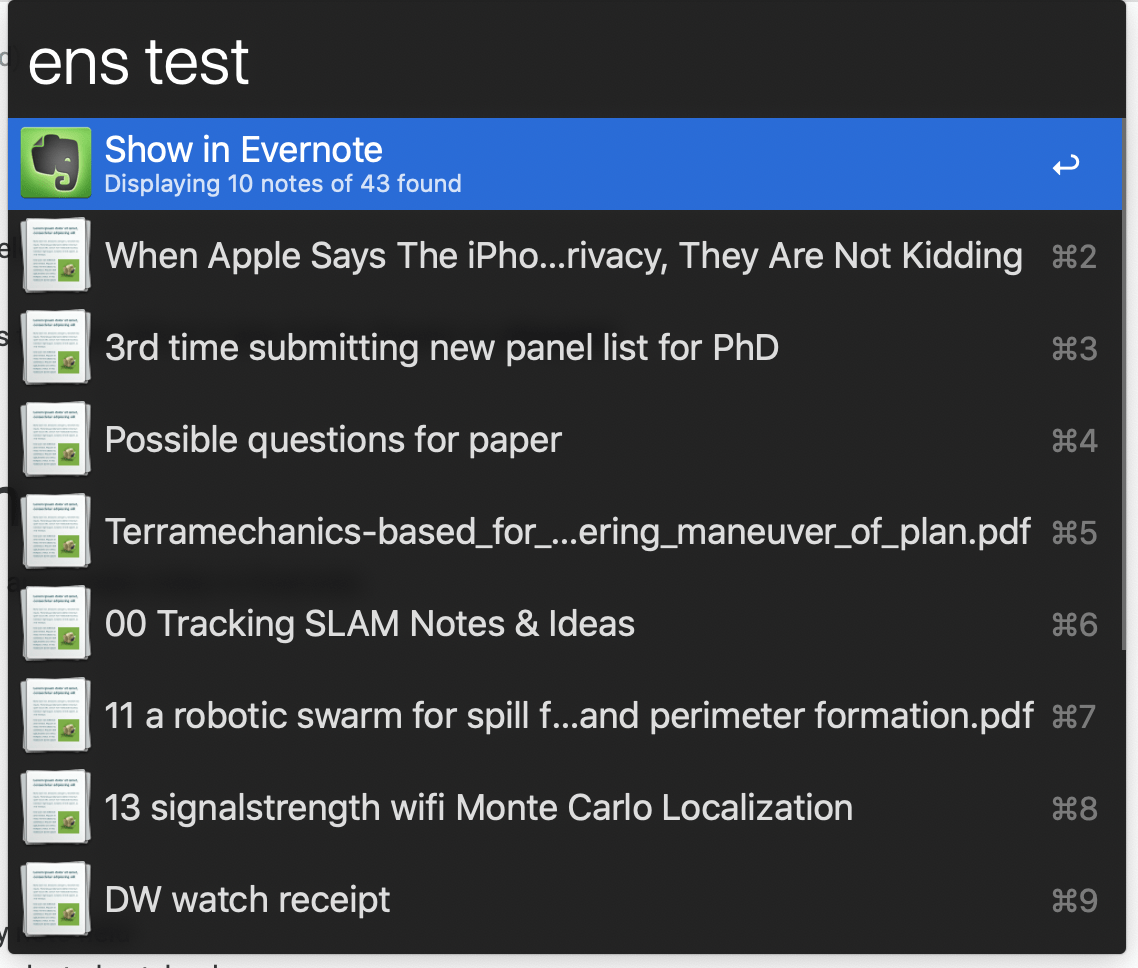
There are some pretty advanced keywords are available in this ‘workflow’. Some of them I use are
- Copying the note content to the current application – Search for a note using ens keyword, then highlight the note then use Control key to paste the note text content to the topmost application
- Select multiple tags to fine-tune your searching – Just add a second hash sign and select or type the tag e.g. ens #tag1 #tag2: my search query
- Search within a notebook – ens @ to search in a selected notebook
I only depend on Alfred for using basic search and quick note-taking in Evernote. As most of my work happens inside Evernote, I don’t need Alfred when I work in the Evernote app. The search is the most used function in my daily activities.
