Not all weeks are created equal—especially when your schedule doesn’t follow the standard Monday-to-Friday routine. In my case, each day of the week isn’t tied to its name. Instead, I work with a day order system, where classes and routines are labeled as Day 1, Day 2, and so on. If there’s a holiday in the middle of the week, the schedule just shifts forward. That means what was originally Day 3 on Wednesday might now fall on Thursday.
So yeah—good luck setting recurring tasks in a system like this.
Why Typical Calendar Setups Fall Apart
Most productivity apps assume one thing: your weekly routine stays the same. But when a random holiday causes the whole structure to shift, recurring events quickly turn into a mess. I found myself constantly dragging and dropping events, rechecking class schedules, and second-guessing if I was even looking at the right “day.”
The result? Wasted time and unnecessary stress during planning sessions. Also a doubtful thought whenever I see my calendar. Is it up to date? Did I update the Day Order?
My Weekly Reality Check
That’s why every week, during my review and planning session, I pull up the official timetable and manually align my calendar with the correct day orders. It might sound tedious, but it takes me less than a minute now—thanks to a system I’ve built using NotePlan.
This setup lets me work with day templates and shift events quickly based on the actual flow of the week.
What Makes NotePlan a Game-Changer
Here’s why NotePlan works so well for my non-linear week:
- Templates: I’ve created ready-to-go templates for each day’s order. With one tap, I can populate the exact schedule I need—no more starting from scratch.
- Timeboxing: Each session gets a clear time slot, so I can visually block my day and know where my focus goes. Or Where I have to be at that time.
- Calendar Sync: Everything I create in NotePlan syncs instantly with my calendar, so I always have the right view across devices.
My Step-by-Step Workflow
Some house cleaning first.
Install NotePlan.
NotePlan costs you around $100. But NotePlan is available under Setapp. Get Setapp, and you can get this app along with 240+ awesome apps for the same price as this one app.
If you don’t own any Apple devices, you can use the web version for this.
Step 1: Create templates for each Day Order or each Day setting.
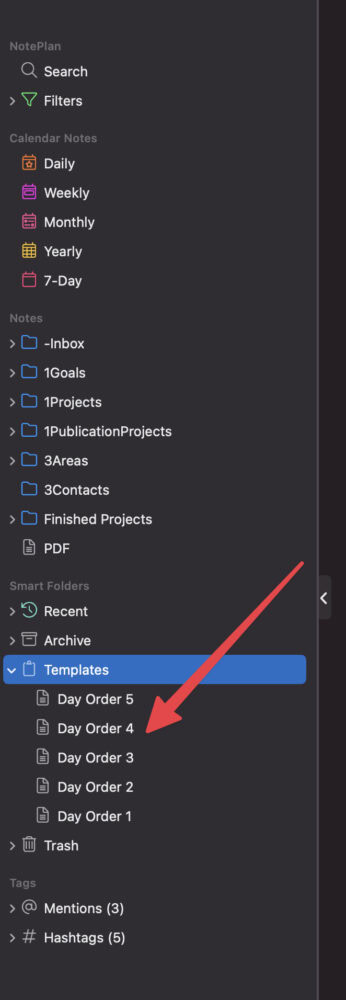
Step 2: Add events of the day in each Day Order template.
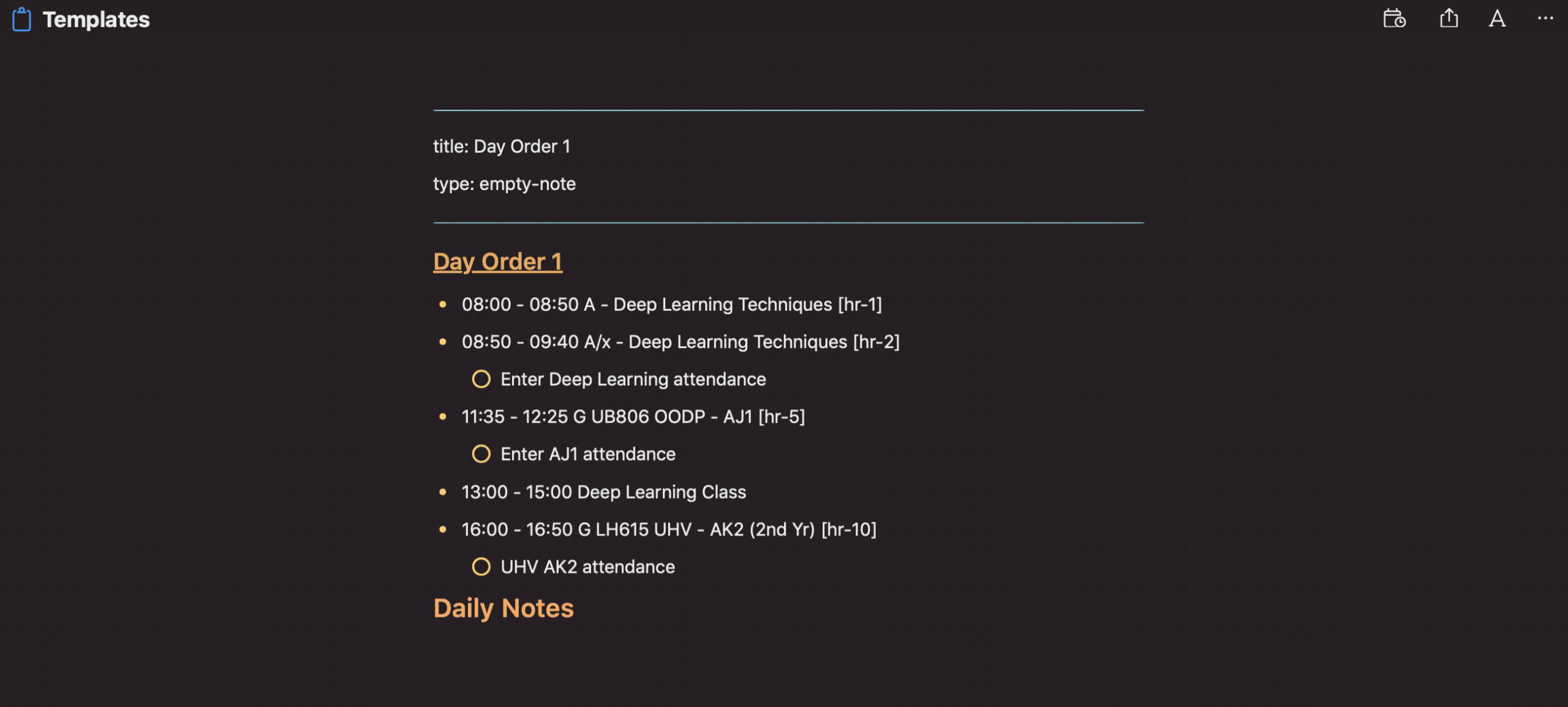
Did you notice? I used 24 hr time format. I also added a few tasks along.
Step 3: This I do every weekend. Sometimes I insert this template for two weeks ahead. It depends on how confident I am that the next week’s schedules are less prone to change.
Choose the date note (in NotePlan every date has a dedicated note page). The ‘Insert Template’ button will be available there.
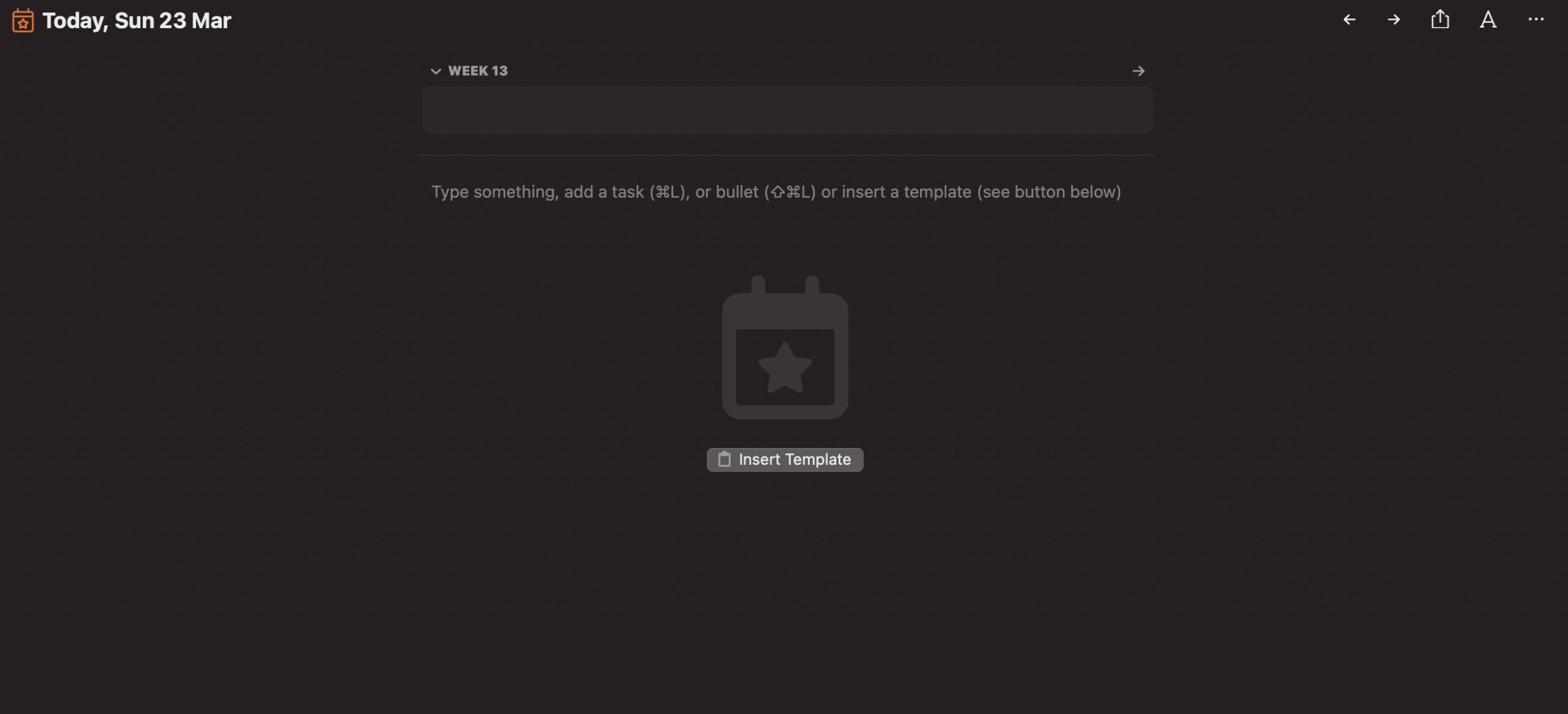
When you click it, you can choose the template (a deck of events) to be inserted immediately on that page.
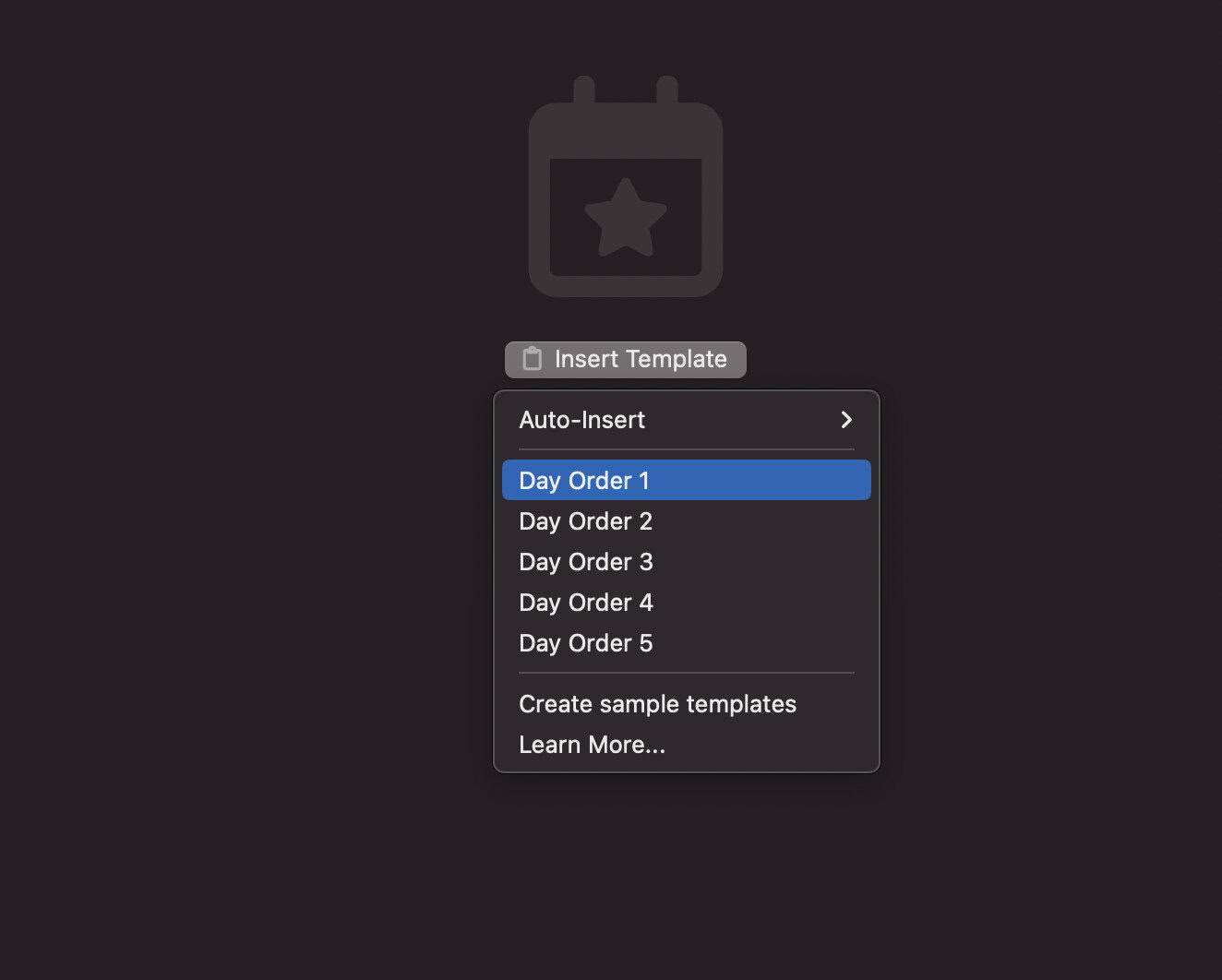
Step 4: wait for some time for the sync to happen. Now you can see all the events in your calendar you chose to sync your time-blocked events. (for demonstration I inserted the template on Sunday date)

Don’t forget to choose the calendar you want your timeblocks to sync with. Check the below screenshot to choose the calendar.
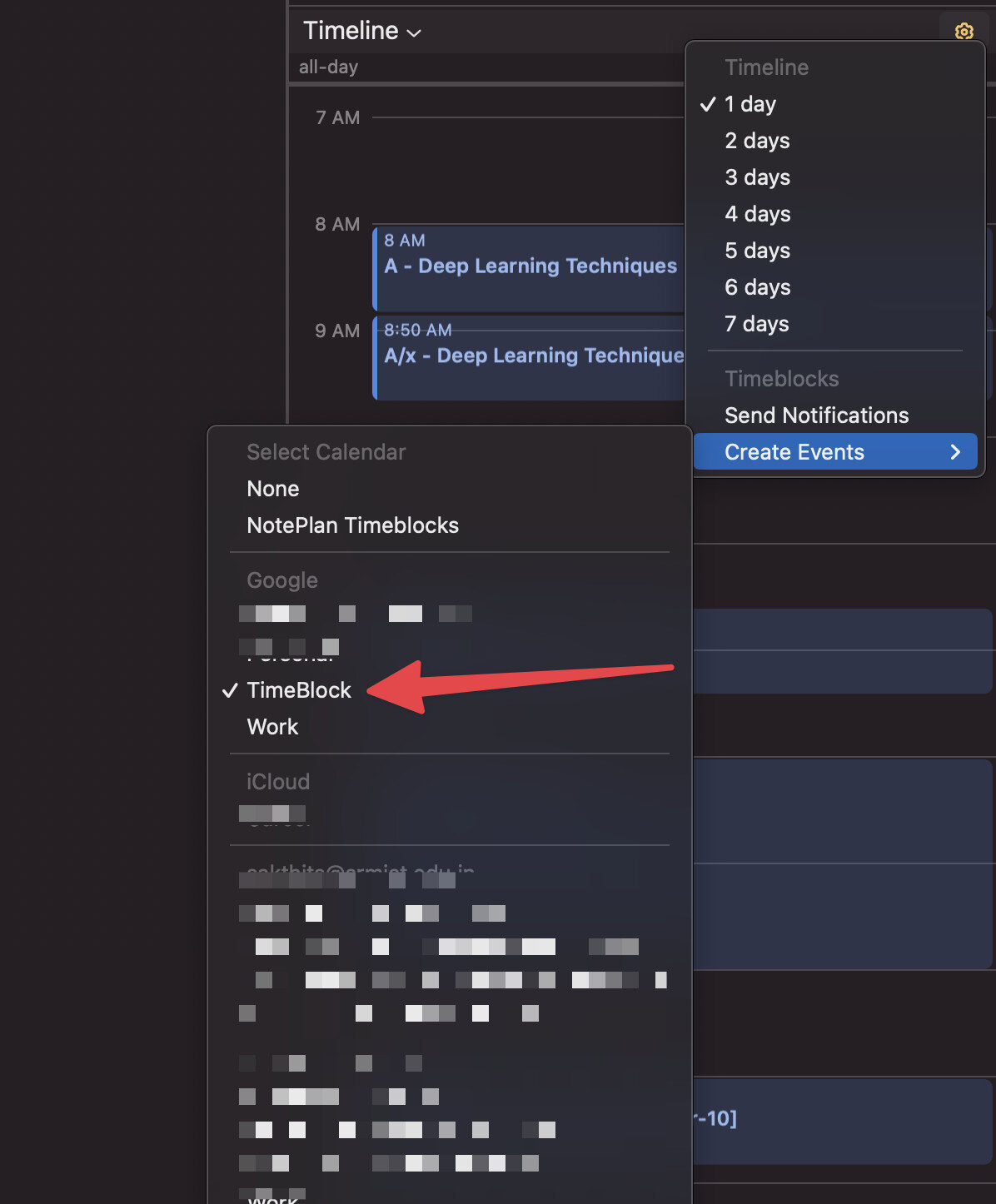
After this, I forget about NotePlan. I can see all these events in my Calendar app.
Why This Works
The beauty of this approach is in its flexibility. I’m no longer fighting with a rigid calendar setup. Instead, I’ve built a system that adapts to my reality—a changing day order, non-static week. I can still plan ahead, block time, and stay focused, without spending my entire Sunday dragging events around.
If your week doesn’t fit into a neat little Monday-to-Friday box, this kind of system might just be what you need too.
Hope it helps someone.